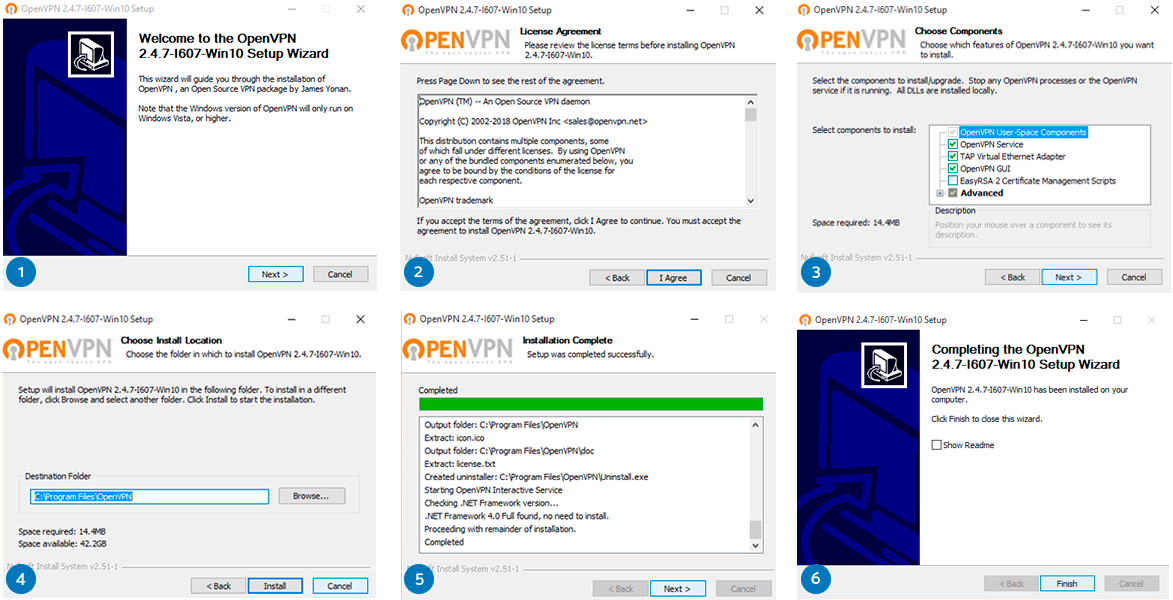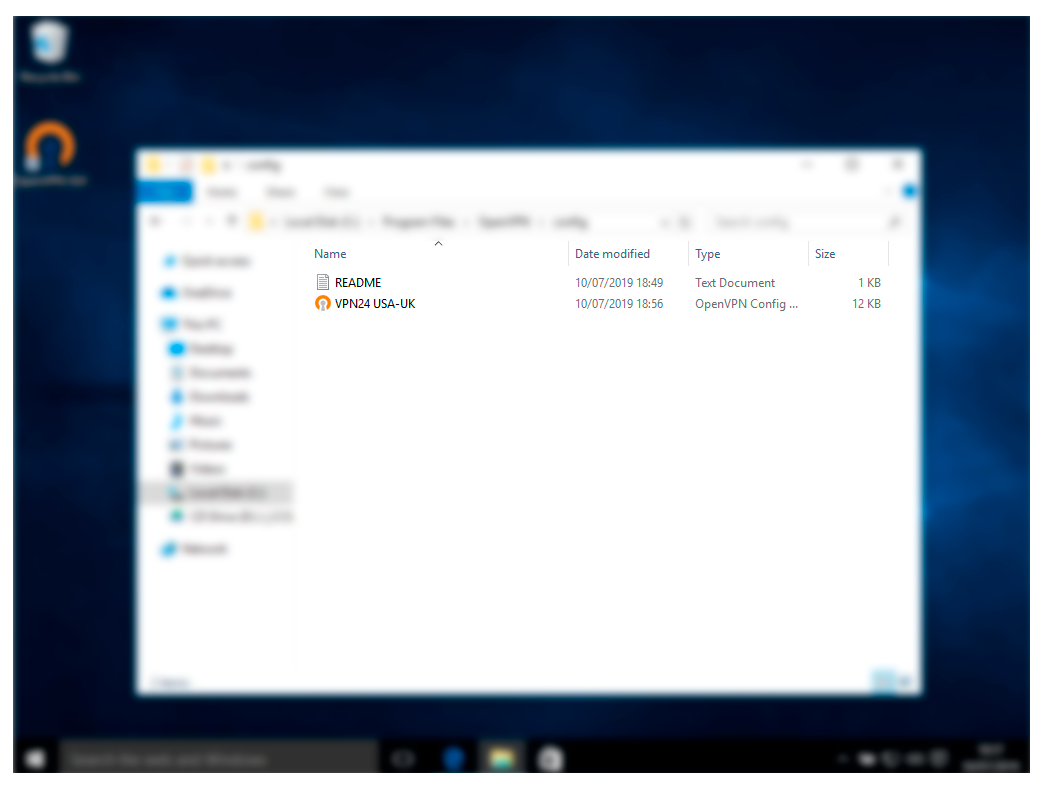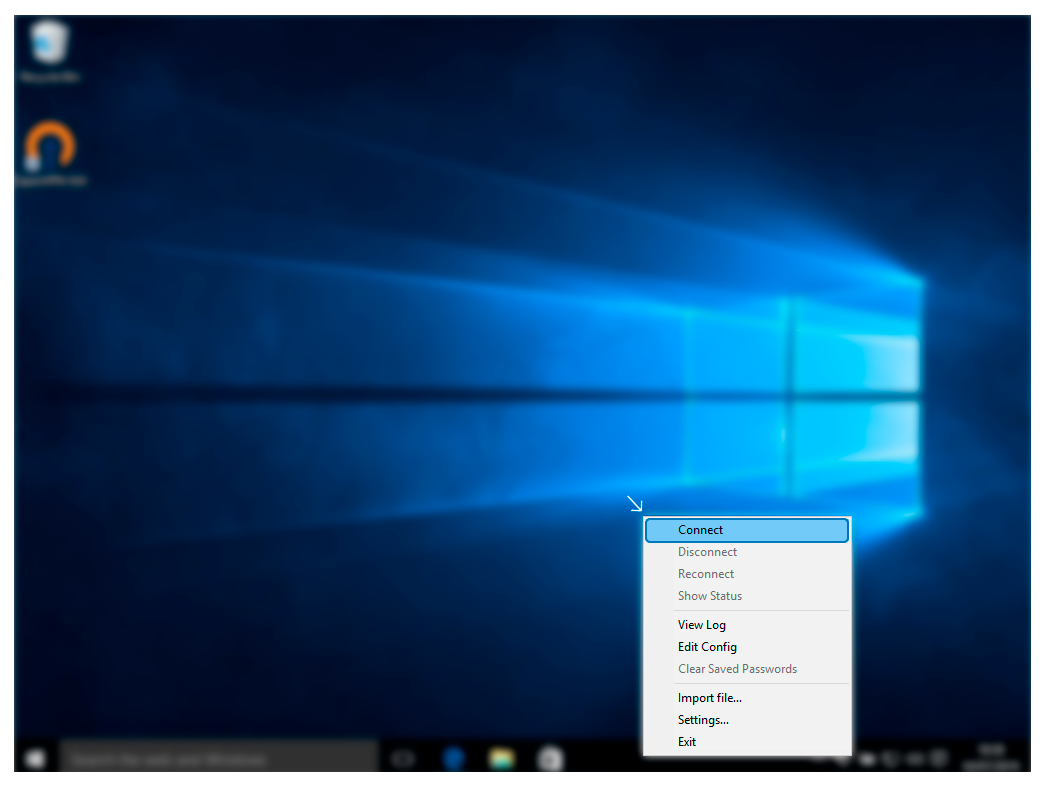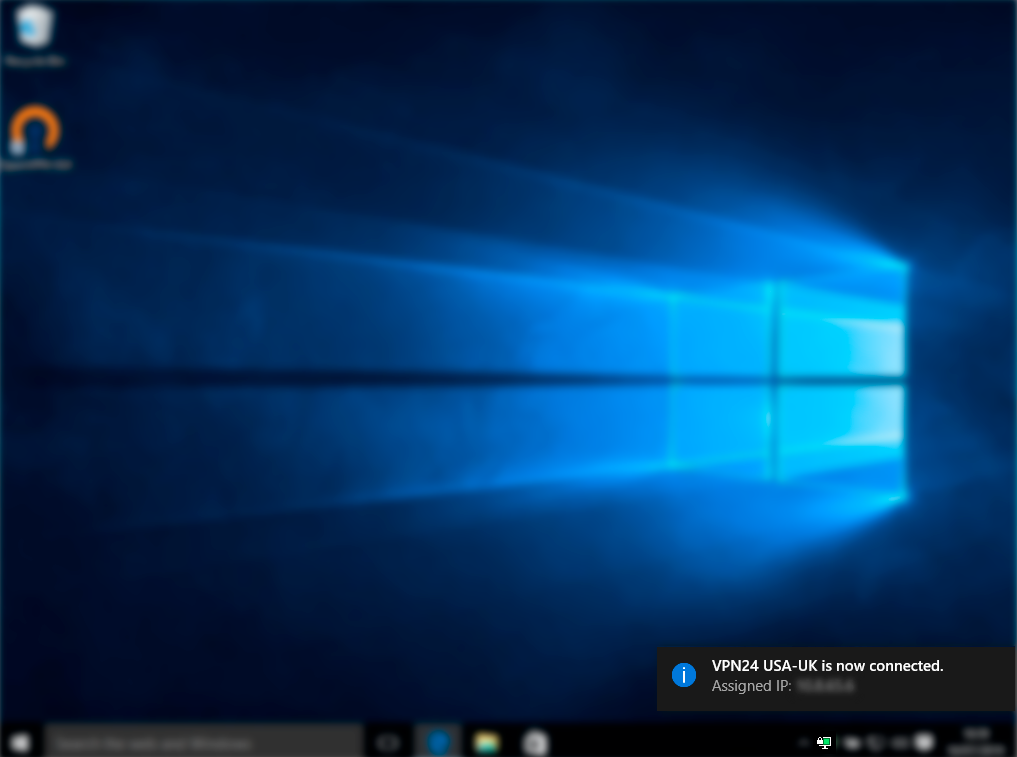1.
Download the OpenVPN Client for Windows 10 from its official website.
2. Run the set-up with administrator privileges and follow the installation steps. Confirm the Windows security messages.
3.
Login and Download configuration file .OVPN from your Profile Page
Copy file to the OpenVPN configuration folder (by default C:/ProgramFiles/OpenVPN/config/).
4. Start OpenVPN, and then right click on the OpenVPN tray icon, select your favorite location and click on Connect.
5. Once the connection has been successfully established, the OpenVPN icon turns green.