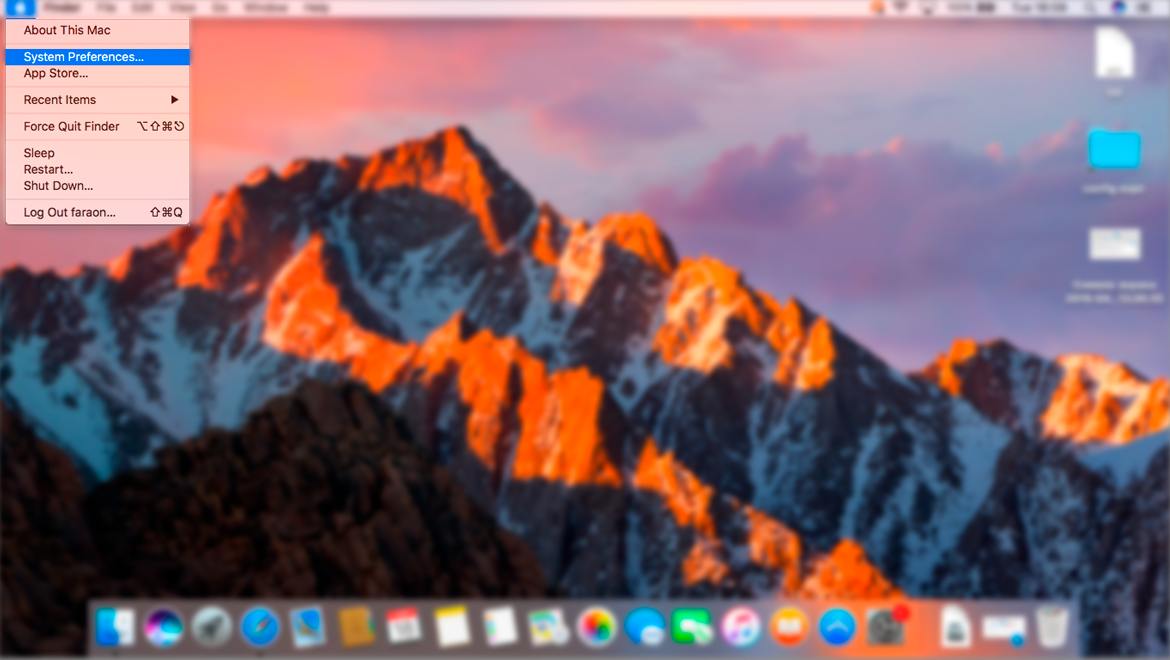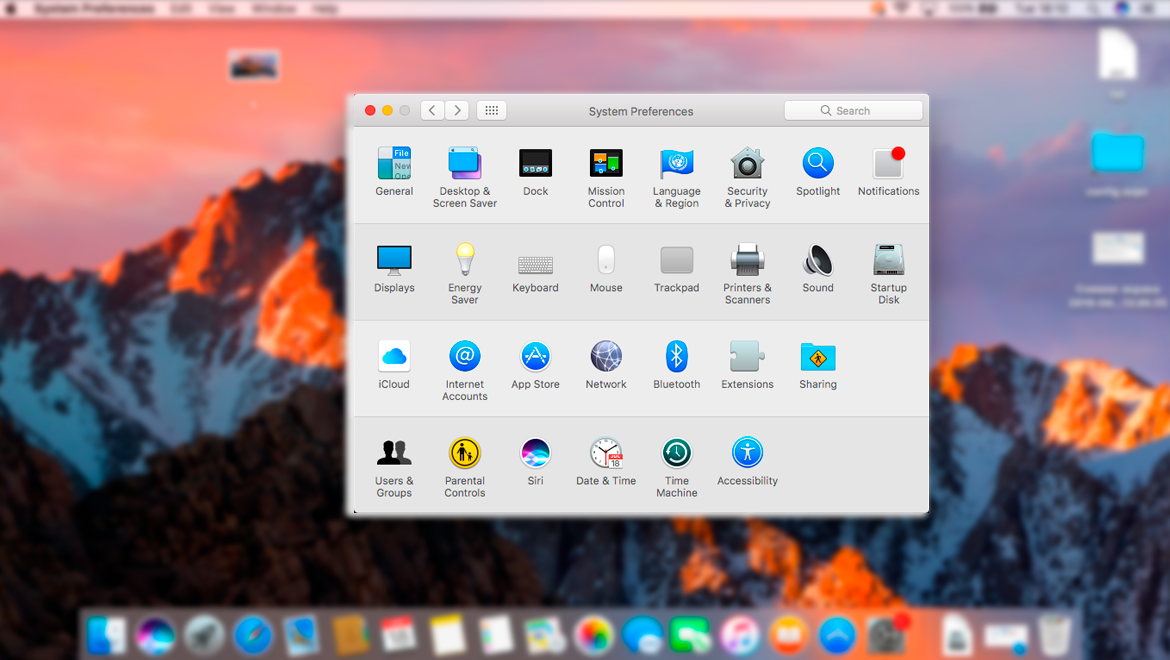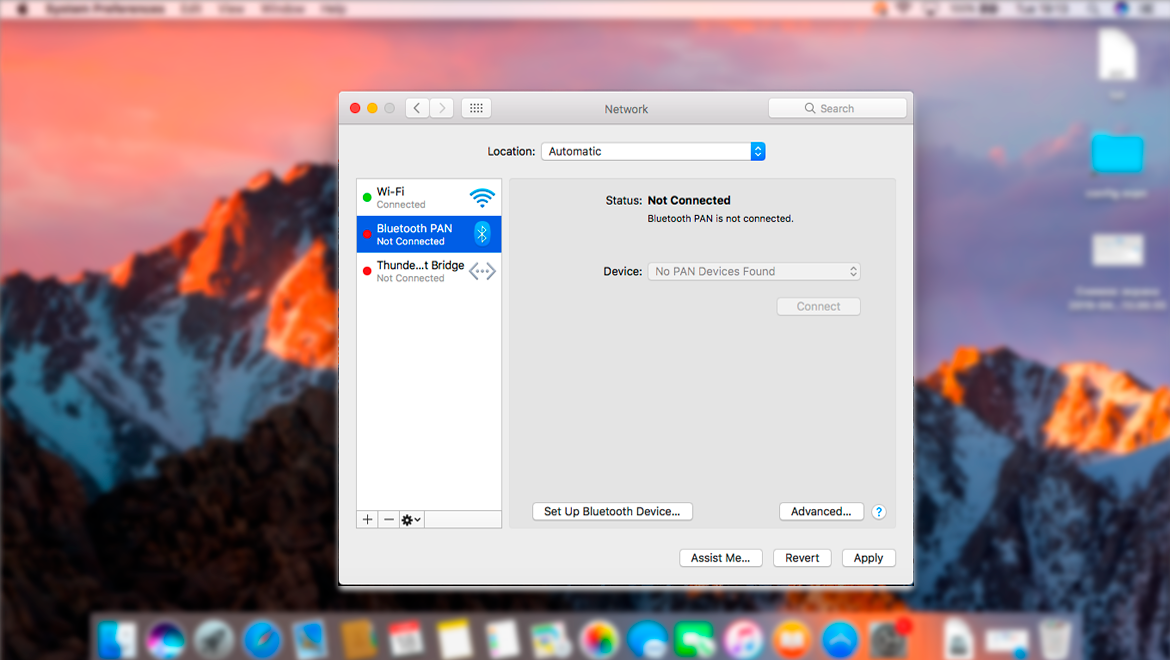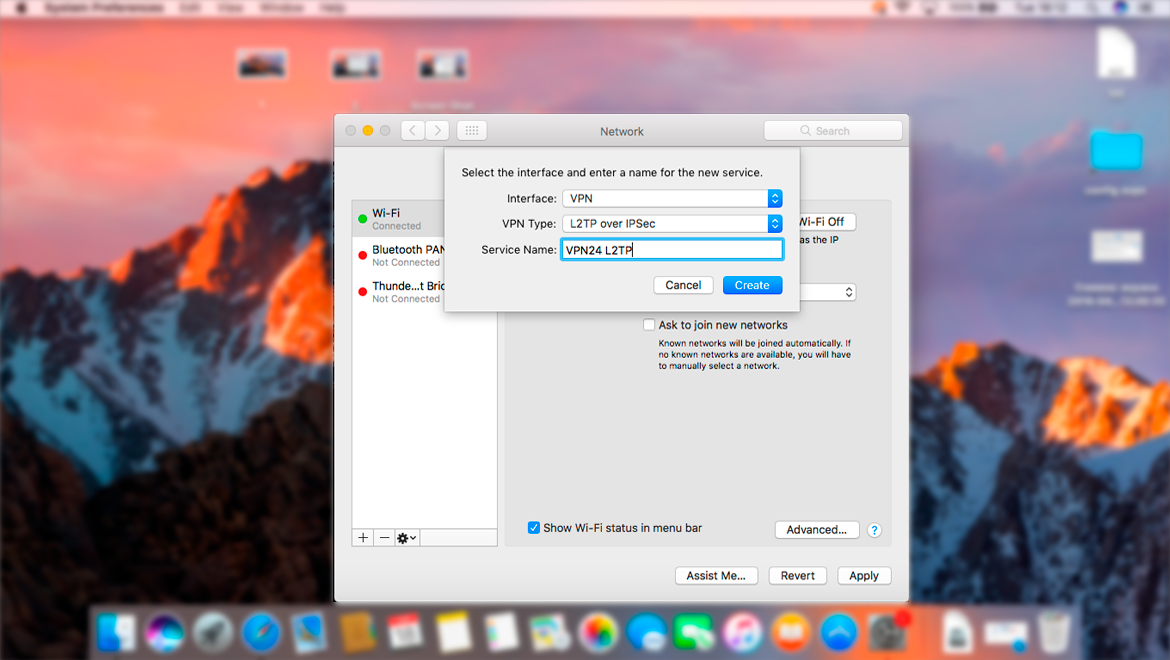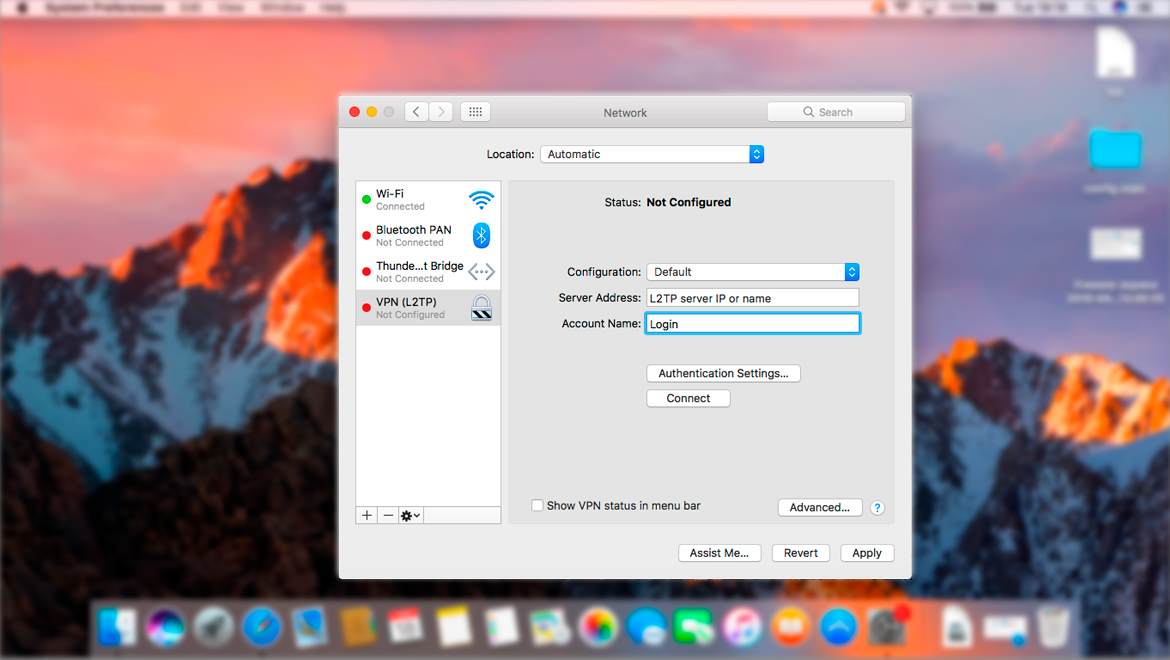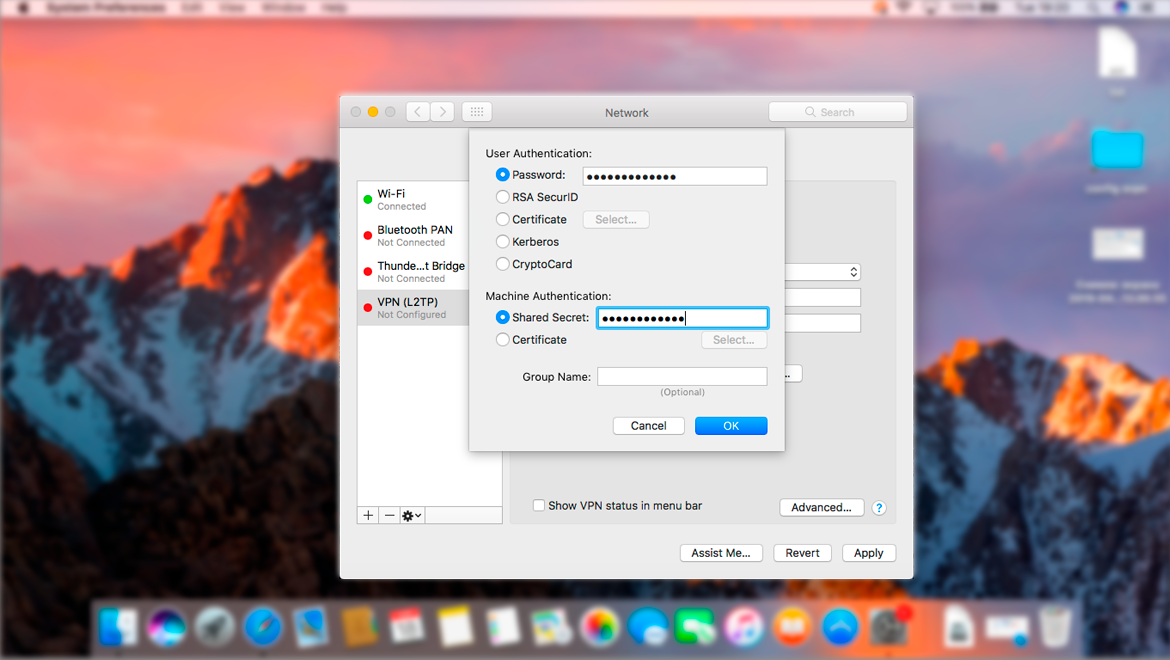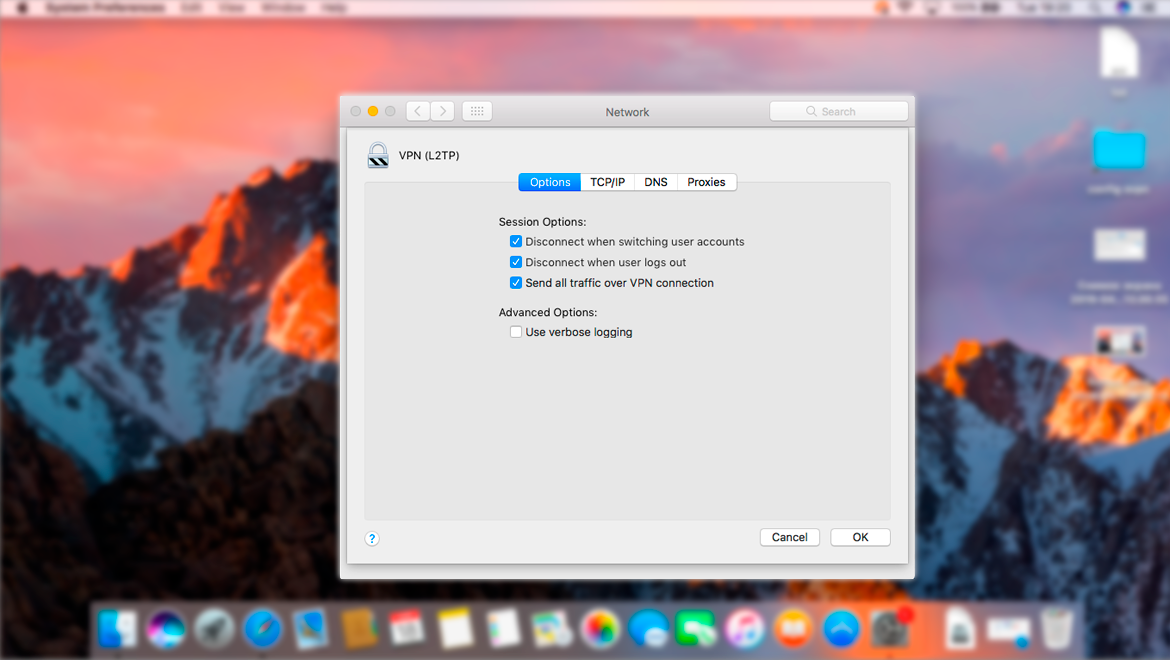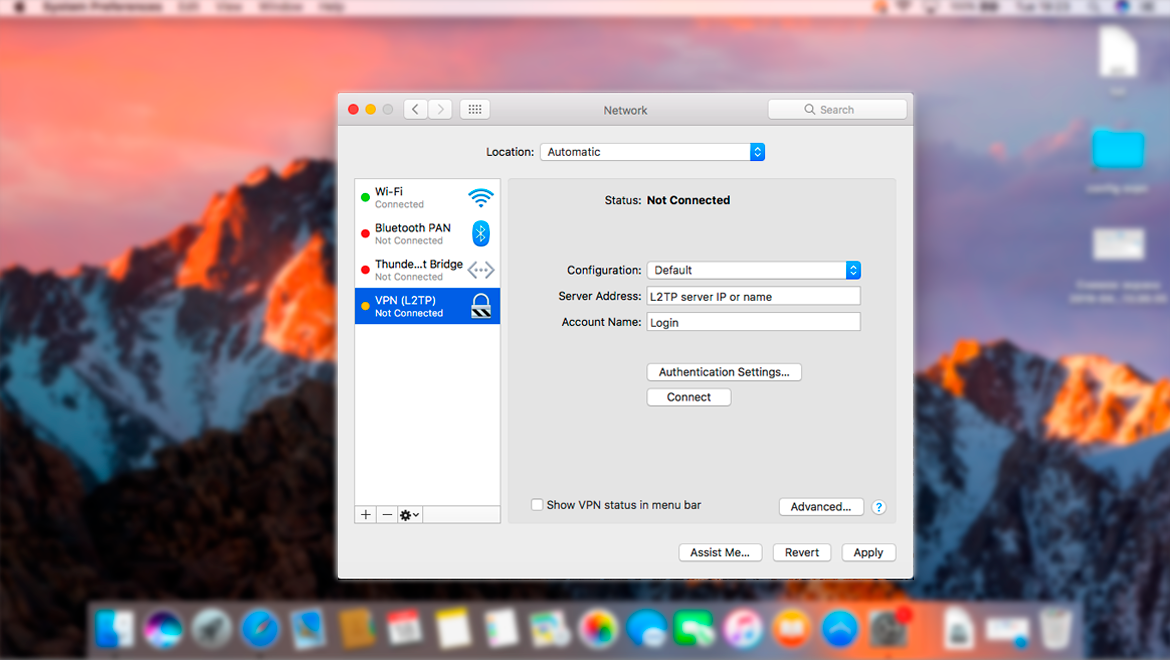1. Visit the Apple Menu found in the upper left side of your screen.
2. Choose the System Preferences option.
3. Press the Network button from System Preferences.
4. Select +, this will help you initiate a new connection.
5. The Interface will be VPN.
6. Choose L2TP over IPSec when you are asked for a specific VPN Type.
7. You can add VPN24.me L2TP when it comes to the Service Name
8. Click the Create button.
9. Now you can include your preferred VPN24.me server domain in the Server address field.
10. Enter the Account Name field, here you will have to include the server Login.
11. Click Authentication Settings, then you will have to add your VPN24.me Password in the Password field.
12. Once you are in the Shared Secret field, enter the server PSK, and then you can choose OK.
13. Click Advanced, check the option to Send all traffic over VPN connection and then you can press OK.
14. Click Apply.
15. Select the Connect option.